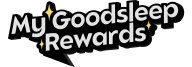DreamMapper app lets you track how well you slept and monitor your therapy progress each night. It will also alert you if you are not meeting your sleep or therapy goals, helping you stay on track for better results. Take control of your sleep health with expert support and genuine products from CPAP Discount Warehouse today.
What is the DreamMapper App?
With DreamMapper, Philips Respironics has developed a CPAP mobile and web-based application invoking the intent to enable patients to take charge of their sleep therapy at home. Depending on AHI (Apnea-Hypopnea Index), therapy hours, mask fit, and leak rate, data are given daily so that any user should be kept well-informed and engaged with their treatments.
DreamMapper is accessible on Android, iOS, and Windows PC, and one can upload data using the DreamMapper Data Card Uploader. Users are free to check therapy results, set goals, get educational tips, and receive alerts or reminders to maintain consistent use.
How to Download and Install the DreamMapper App?
Setting up the DreamMapper app is the first step to effectively tracking your CPAP therapy. Philips makes it easy to get started with support for Android, iOS, and Windows PC platforms.
You can download the DreamMapper app in several ways:
Philips website (for Windows PC users via DreamMapper Data Card Uploader)
Users should meet the following minimum system requirements:
- Requires Android 8.0 or higher. The device must support Bluetooth to pair with the CPAP machine.
- Requires iOS 14.0 or later. The app is compatible with both iPhone and iPad.
- Must be running Windows 10 or newer. A computer with an SD card reader or USB port is needed to use the DreamMapper Data Card Uploader software.
Looking to track your CPAP therapy with Philips DreamMapper? Follow this simple installation guide tailored for iPhone, Android, and Windows PC users.
Step 1: Download the DreamMapper app

Step 2: Register your DreamMapper account
+ Enter the required information and accept consents, before tapping Register.
Note: your email address will be your username.
+ Choose a password to meet the requirements. Review the optional consents and tap Register.

Step 3: Customise your account
+ Choose your mask type. Confirm by tapping Set my mask.
+ Review First Night Guide before clicking back arrow (on the top left)

Step 4: Bluetooth pairing for DreamStation
+ Tap Yes to allow your phone to use Bluetooth when pairing with your DreamStation.
+ Read the instructions and tap the slider to green to consent. Then tap Begin Using

+ On the DreamStation, turn the dial to Yes and push the dial to accept the pairing
+ Enter the code displayed on the DreamStation into the DreamMapper Bluetooth Pairing Request prompt on the app. Tap Pair.

Step 5: Link DreamMapper to your sleep therapy provider
+ Tap Yes to consent to sharing your therapy progress with your sleep therapy provider. You will also need to supply them with the email address you used to register for DreamMapper
+ Wait a moment for DreamMapper to connect to your DreamStation. DreamMapper should show the day of the week when set up is complete.

>>>> How to connect CPAP to myair app?
How to read dreammapper results?
Learning how to read DreamMapper results can empower you to manage your treatment more effectively, leading to better sleep and health outcomes.
Once you open the app, the dashboard displays key sleep therapy data, including:
+ Sleep Hours: Total hours you used the CPAP machine during the night. Aim for at least 4 hours for effective therapy.
+ AHI (Apnea-Hypopnea Index): Number of apnea or hypopnea events per hour. Lower is better (under 5 is considered normal).
+ Mask Fit: Evaluates if your mask is leaking. A good fit improves therapy effectiveness.
+ Therapy Hours: Number of nights and average daily usage. It helps track consistency.
Common Issues and Fixes
DreamMapper app not working
If the DreamMapper app is not working, try restarting your phone and the app. Make sure you’re using the latest version available on the App Store or Google Play. Uninstalling and reinstalling the app often resolves glitches or crashes.
Is DreamMapper app down?
Wondering if the DreamMapper app is down? Check the official DreamMapper website or look for real-time reports on outage sites like Downdetector. Server maintenance or outages may temporarily affect access or syncing.
DreamMapper app not syncing
If DreamMapper isn’t syncing with your CPAP device, ensure Bluetooth is enabled and your device is nearby. Turn off and on the Bluetooth connection, or re-pair the CPAP device to resolve syncing issues. A weak internet connection can also cause delays in data transfer.
DreamMapper forgot username
Forgot your DreamMapper username? Click on “Forgot Username” on the login screen and follow the steps to retrieve it via your registered email. Keep your login details stored securely for future access.
>>>> ResMed myAir App Integrates with Smartwatches
FAQs
Why is my DreamMapper app not updating?
Restart the DreamStation and the application. Check the latest firmware version of the DreamStation and update it if available. Clear the application cache or reinstall DreamMapper to delete corrupted files. Make sure your internet connection is stable as poor networks will interfere with data synchronization.
How to remove or re-pair a CPAP device in DreamMapper?
+ Step 1: Open the DreamMapper app and navigate to Settings > Bluetooth Devices.
+ Step 2: Select the connected device and choose Remove or Forget Device.
+ Step 3: To re-pair, restart the app and follow the initial pairing steps to reconnect.
How to upload SD card data via Windows?
Data can be uploaded to your DreamMapper account in 3 ways: SD card, modem, Bluetooth. Log in to your DreamMapper account, click on the “Settings” menu and then on “Data Connections”. The connections are described with instructions. If you have any further questions, please contact DreamMapper support.
Conclusion
DreamMapper helps CPAP users track progress, understand key metrics, and stay consistent with therapy. Regularly checking your data supports better sleep and long-term health. Keep the app updated, sync your device often, and contact DreamMapper Support or visit CPAP Discount Warehouse for extra help or device support.