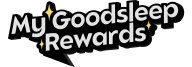Wondering how to connect CPAP to myAir app? If you are using the ResMed AirSense 10 or 11, syncing the device with myAir is a smart move to keep track of your sleep therapy. This visual application helps you track your nightly sleep progress, identify habits, and receive appropriate tips to improve sleep health. In this article, CPAP Discount Warehouse will guide you through the entire setup process so you can turn data into more restful and relaxing nights.
What Is the ResMed myAir App?
The myAir ResMed app provides sleep reporting data. If you are wondering how to connect the CPAP to the myAir app to manage your sleep therapy on the ResMed AirSense 10 and ResMed AirSense 11 devices.The ResMed myAir App will be the answer for you, a completely free support program, personalized coaching, and easy-to-use educational resources to improve sleep and optimize therapy.
To understand how to connect the CPAP to the myAir app, it is important to first explore the key features and benefits that the app offers. The myAir ResMed app provides metrics including:
-
Personalized therapy dashboard,
-
Daily sleep score,
-
Detailed usage log,
-
Mask fit rating, and AHI data
Useful parameters that help users always participate in their treatment process.
In addition, the application also sends tips and encouraging feedback to support long-term success. Designed for CPAP users of the ResMed AirSense 10 and AirSense 11 machines, the application uses Bluetooth and WiFi connectivity to seamlessly synchronize data.
The app is currently available on both iOS (version 12.0 and above) and Android (version 6.0 and above). myAir allows users to track sleep quality, receive helpful advice, and easily share data with their healthcare provider. Whether you are just starting or want to improve your CPAP habits, myAir offers smarter therapy management right on your phone.

How to Download the myAir App for Android and iOS?
For any application to be able to use and learn how to connect CPAP with the myAir app, of course, you need to download it. So where do we need to find the app? Follow our instructions.
+ Step 1: Search for myAir ResMed on the Apple App Store or myAir ResMed on the Google Play Store, and click Install
+ Step 2: Install the myAir ResMed app
(*) To ensure compatibility, your smart device needs Android version 6.0 or higher and iOS version 12.0 or higher.
These versions allow full functionality when pairing with ResMed AirSense 10 Bluetooth setup or ResMed AirSense 11 Bluetooth setup.
+ Step 3: Download the app and set it up according to the instructions

How to Create and Access Your ResMed myAir Account?
Instructions for creating an account that allows you to successfully connect your CPAP machine to the myAir app.
+ Step 1: Open the app and tap "Create Account" Step
+ Step 2: Fill in the information including: Full name, email, create a secure password
+ Step 3: Select the link for your CPAP machine type (AirSense 10, 11, and so on)
+ Step 4: Accept the terms and conditions of ResMed
+ Step 5: A verification email link is sent. Open the email and confirm the link.
+ Step 6: Log in with your verified login information.
Once the account is activated, you can link the device and start viewing therapy data.
How to Connect ResMed AirSense 11 to WiFi and myAir App?
To learn how to connect the CPAP to the myAir app, you first need to set up the ResMed AirSense 11 correctly and ensure your device is ready for a smooth Bluetooth pairing process. Follow these steps:
+ Step 1: Set up the ResMed AirSense 11 device
-
Place the device on a flat surface: Ensure your CPAP machine is placed securely to avoid errors or disconnections.
-
Access the Settings menu: From the main screen, click on “Settings”.
-
Turn on Bluetooth & WiFi: Activate both features directly from the device screen so that the device can communicate with your mobile app.
-
Turn on Bluetooth on your smartphone: A step often overlooked by many people Bluetooth on your phone also needs to be turned on.
+ Step 2: Connect the device through the myAir app
-
Open the myAir ResMed app: Make sure the app is updated to the latest version.
-
Log in to your account: Use your registered login information.
-
Press "Connect new device": You can find this option in the control panel or settings menu.
-
Select your device type: Choose the Bluetooth setup ResMed AirSense 11 when prompted.
-
Pairing code verification: The pairing code will appear on your CPAP machine make sure this code matches the code displayed in the app.
-
The device will then automatically complete the pairing.
In the process of operating, if you encounter a connection issue, you can easily resolve it yourself. Try restarting both the phone and the CPAP machine, ensuring they are within a radius of less than 3 meters.In addition, check carefully if both WiFi and Bluetooth are turned on, and make sure your app is updated to the latest version.
When everything is connected properly, you will be able to view sleep data live on the myAir dashboard, therapy scores reflecting your most recent session and a device connection confirmation icon.
How do I connect my ResMed to Bluetooth?
Steps to connect my ResMed to Bluetooth
For the ResMed AirSense 10 with Bluetooth connectivity, the CPAP connections to the myAir app are essential and are only available on certain machine models (AutoSet and Elite have wireless features). The Bluetooth setup for ResMed AirSense 11 is integrated into all models through the following connection steps:
-
Activate Bluetooth on your CPAP device,
-
Open the myAir ResMed app,
-
Go to Settings > Device Connection,
-
Pair and confirm the pairing code on the screen,
-
Pair and complete the process.
What happens if Bluetooth is not working? Obviously, the device will not be able to function, so to ensure the connection, you need to pay attention to the following issues.
-
Make sure your phone and device are close to each other,
-
Check if the Bluetooth setting is TURNED ON,
-
Check if your AirSense 10 model supports wireless or Bluetooth connection?
-
Contact the device provider for compatible machine models.

Common myAir App Setup Issues & Support Resources
Answering frequently asked questions during the use of CPAP devices with the myAir app.
Why is my ResMed ResMed AirSense 11 Bluetooth not working?
Bluetooth may have been turned off, your device may be too far from the phone, the app may be outdated, or the CPAP firmware may need to be updated. Check all these items to restore the connection.
My score is not available. What can I do?
Make sure your CPAP is connected to the myAir app, both WiFi and Bluetooth are turned on, and allow up to 24 hours for the sleep data to sync and appear on your dashboard.
Why can’t I see my data from previous sleep sessions?
The old data may not be displayed on new accounts. There may be a delay in data synchronization, or the wrong CPAP device has been selected in your app settings. Please check your configuration again.
What happens if I use my CPAP machine in multiple segments (i.e., naps)?
The myAir app combines sleep data from all sessions over a 24-hour period. Short naps may not be tracked if they are too brief, and your daily score will reflect the total usage time.
Where to find help:
You can find support in the Help section of the myAir app, visit the official ResMed website for guidance, or contact your sleep clinic or equipment provider for personalized assistance.
Some small tips to ensure a strong connection (WiFi/Bluetooth)
-
Keep the CPAP device close to the phone,
-
Avoid placing them near sources of interference,
-
And restart both the app and the CPAP machine weekly for a smoother connection experience.
Tips to Get the Most Out of the myAir App
Once you’ve learned how to connect CPAP to myAir app, these tips will help maximise its value:
-
Set daily usage goals and track your sleep score for better results. This way, you can maintain motivation and improve CPAP therapy over time.
-
Turn on notifications to receive helpful reminders and guidance tips. This feature helps ensure you receive timely reminders, encouragement, and personalized guidance to maintain consistency in your therapy.
-
Watch instructional videos and use feedback to improve your sleep habits. The app provides simple videos and feedback to guide you through common challenges and help you build healthier sleep habits.
-
Share your sleep data with your healthcare provider for appropriate support. You can use it to share information with your doctor, allowing them to monitor your treatment progress and make adjustments to improve treatment outcomes.
Conclusion
Learning how to connect the CPAP to the myAir app is an essential step to optimize sleep therapy. With the Bluetooth support features in the Bluetooth setup of ResMed AirSense 10 and ResMed AirSense 11, you can track your progress, access detailed feedback, and stay on top of your health goals. The myAir ResMed app provides everything from guidance tips to tracking sleep scores. CPAP Discount warehouse is proud to accompany your sleep.